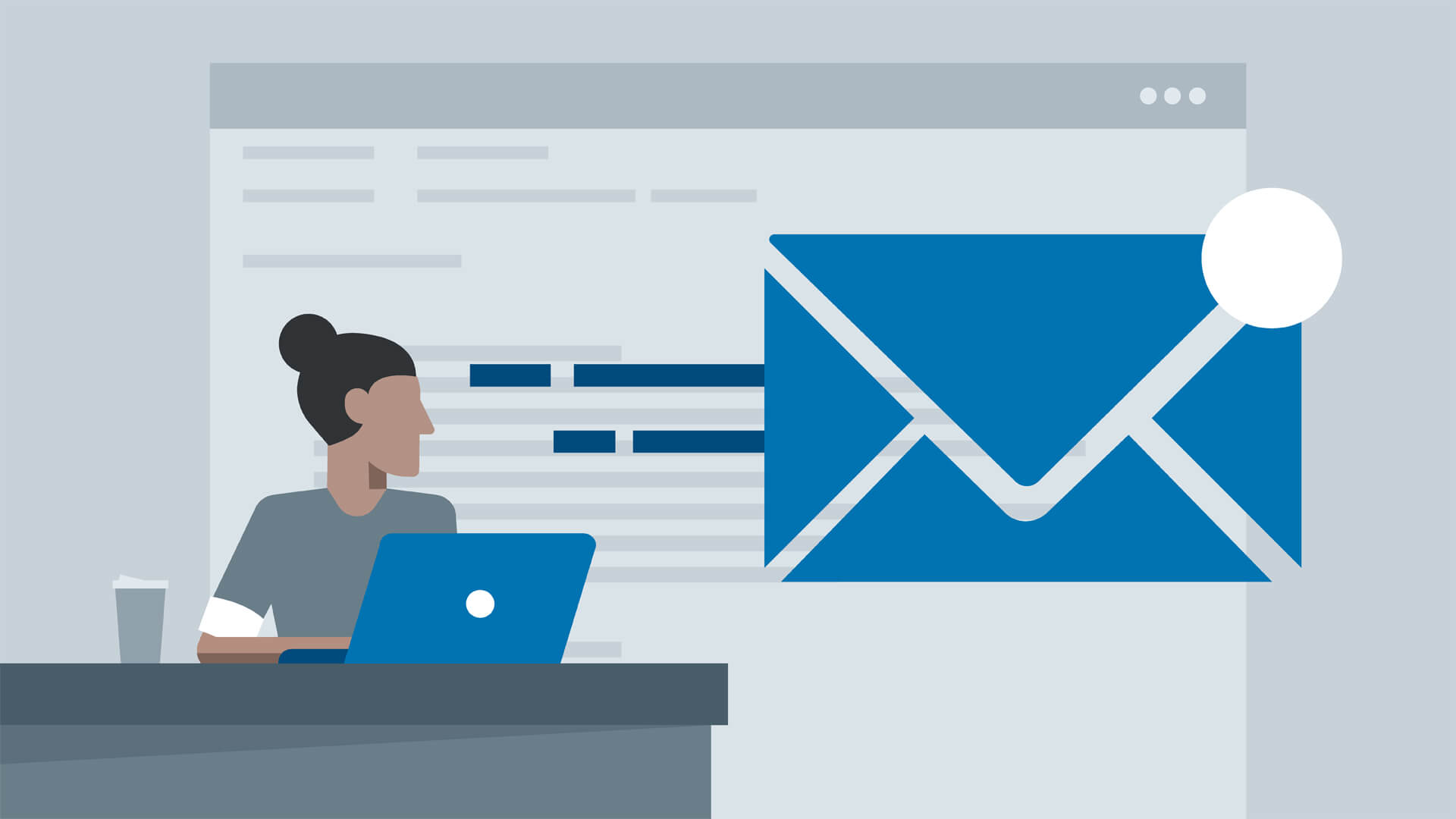
Email Marketing with MailChimp’s Inbox Preview Tool
Email marketing just got easier. MailChimp recently unveiled a new inbox preview tool, and it helps take some of the guesswork out of sending emails. Plus, it is easy to use. Here’s a little tour.
Email Marketing Before
Before Inbox Preview, you had two main options to test how your email campaigns looked in different email clients and on different devices:
- You could send proofs to people in the office who use different email clients and apps.
- You could use the Inbox Inspector Tool.
Option 1 was generally effective, but required a lot of screenshots and hopping from desk to desk. Outlook was usually the biggest outlier, visually. So we had to hope our office’s few Outlook users were in when we were testing a campaign. However, Gmail could sometimes display differently than others when it came to images. And then responsive emails on mobile devices came along and added an additional wrinkle.
Option 2, the Inbox Inspector Tool was a previous incarnation of the new Inbox Preview Tool. There are a few key differences:
- Although both options use tokens, the pricing is structured differently. The new structure makes it a little bit cheaper to view your updates.
- The new version is powered by Litmus, which is a company at the forefront of email marketing.
- The new version has an interface that seems easier to use.
Email Preview with Inbox Preview
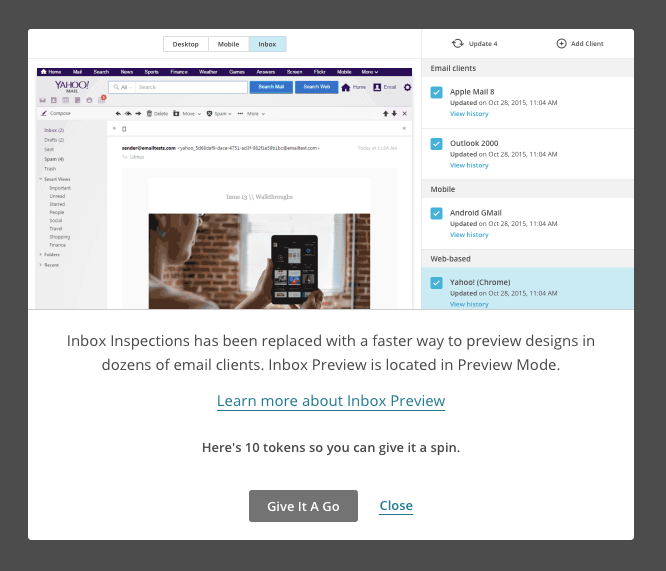
You may have seen this notification in MailChimp. It popped up when I was planning a recent campaign. Since they provided 10 tokens, I decided to give it a try.
Email for Different Devices
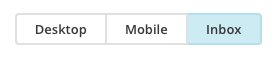
In your typical MailChimp preview, you can toggle between desktop, and mobile. Now you can use the “inbox” option to select the types of inboxes in which you’d like to preview your message.
At this point, you’ll you might be wondering which inbox options you should preview. This can be a data-driven decision! MailChimp uses the data they’ve gathered about your list to suggest popular inboxes.
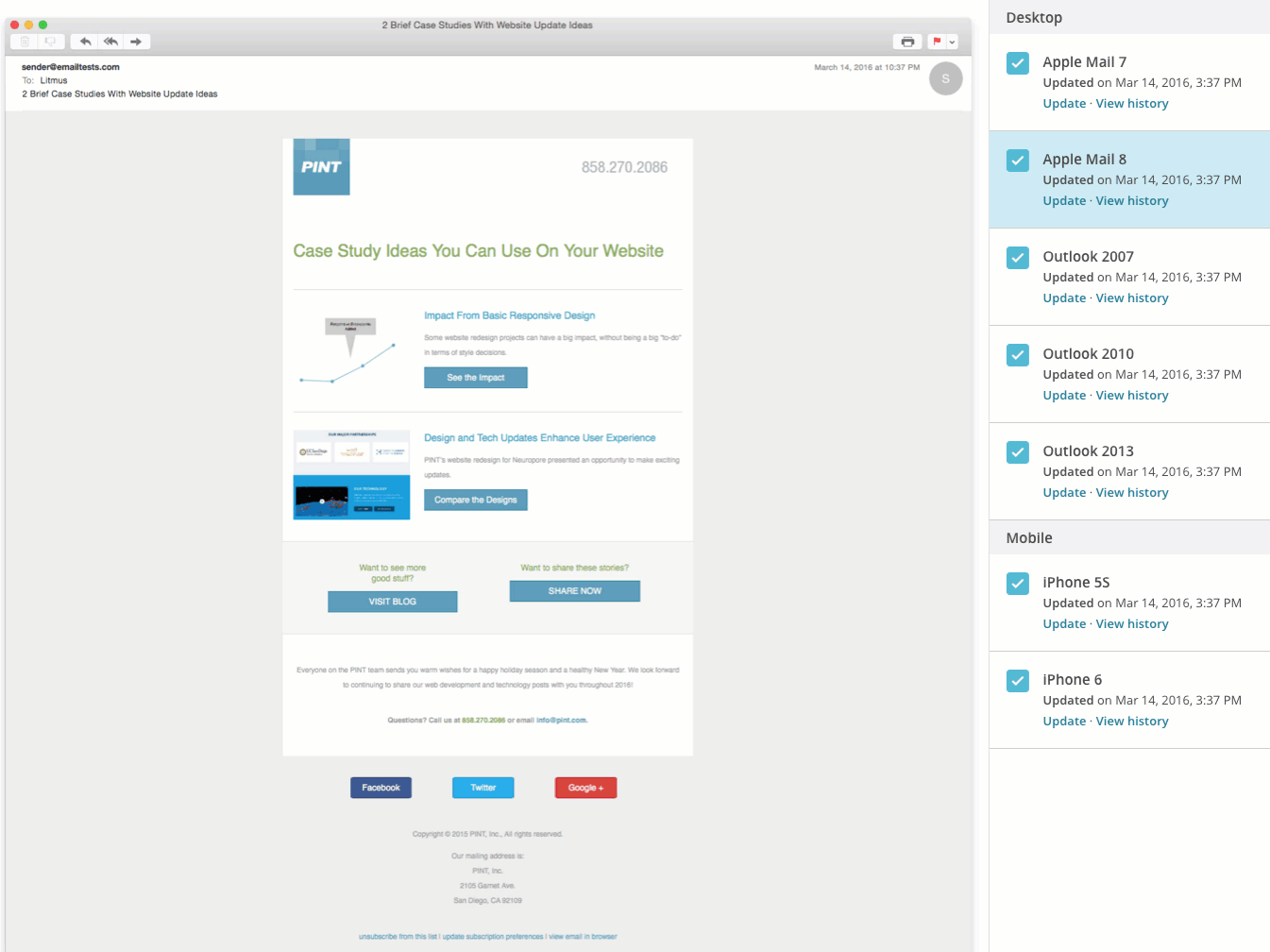
In the example above, you can see we get a lot of desktop opens on our campaigns. (But making our emails responsive for mobile has also helped click rate!) So I used the “top client usage from your list” data to select some desktop previews.
Here’s a recording of how it worked in my test (I included iPhone preview, because I know that’s what the boss uses, and I want our emails to look good for him).
In this case, we were good to go. However, Inbox Preview made it really easy to point out the differences in display for Outlook to my buddy in the production department who helps me code our responsive email templates. Any new templates we try will definitely go through Inbox Preview.
Would This Help Your Email Marketing?
Since my experiment, we’ve used Inbox Preview with a couple of client newsletters. Do you think the Inbox Preview would help you send better looking emails? Want us to help you try it out? Just drop me a line and I’d be happy to lend a hand.